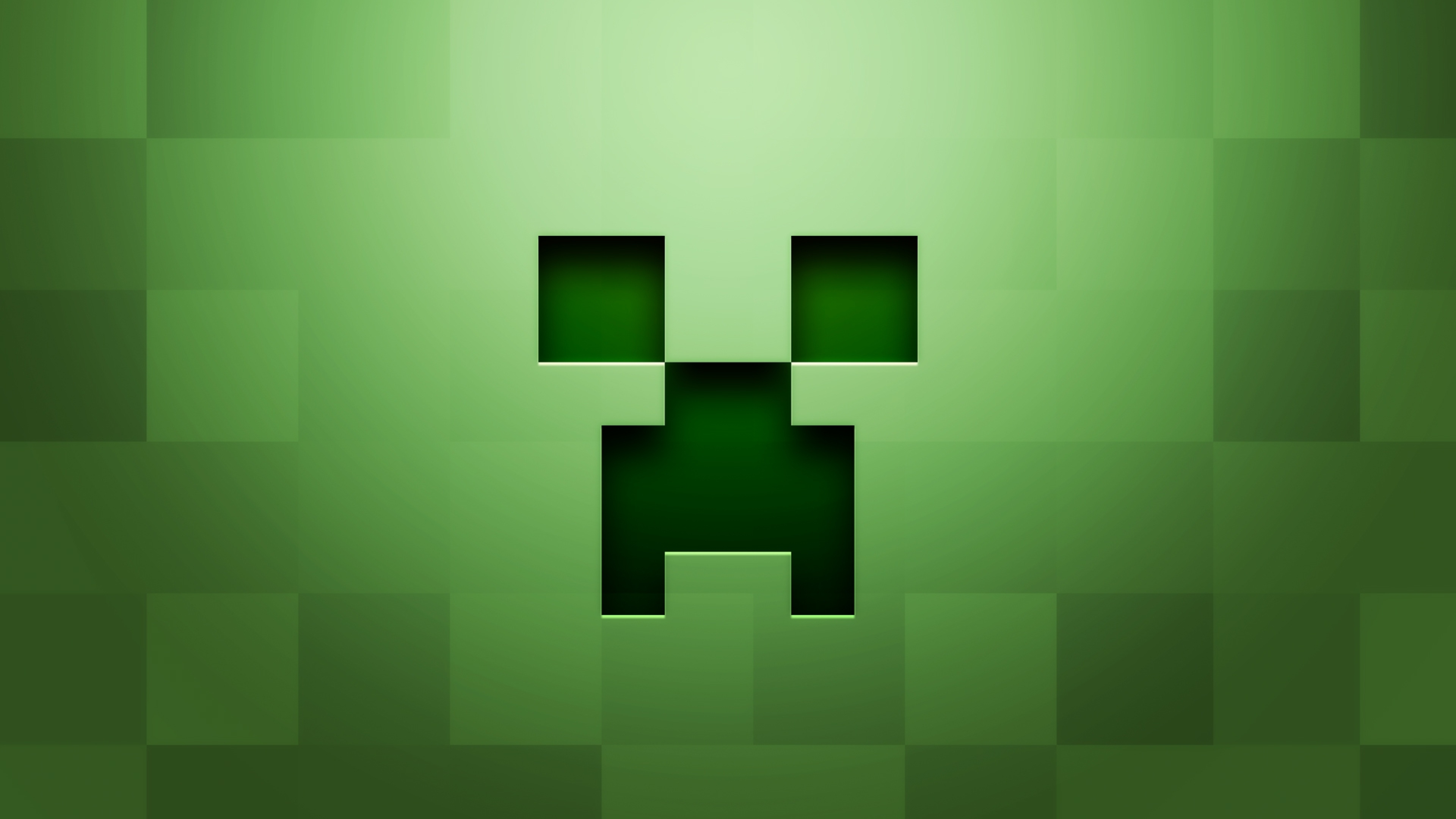HOW TO CUSTOMIZE A MINECRAFT SKIN
Interested to know how to make custom skins in Minecraft? Well, here you go then! To be honest, it is a fairly easy process. There are two ways to do it – you can either download a pre-made one or edit it yourself! Skins4Minecraft provides you with both these possibilities, so you only have to pick something!
This is what a skin in Minecraft looks like. You can see it does not have to do anything with the default character Steve, which is great in itself! If you want to play as someone as cool, then these are the step you will need to follow.
Step 1. Launch your web browser from the Start menu, desktop, or a taskbar.
Step 2. Navigate to the main page of our site
Step 3. Browse through the skins we are offering you and once you have made up your mind about it, click on a skin that attracts your attention.
Step 4. Click on the ‘Download’ button which is the big green button on the right side of the page of a certain skin. Make sure that the file you are downloading is in the PNG format.
Step 5. Click ‘Save’. Do not forget to make sure that you remember the folder you have downloaded your new skin into.
HOW TO UPLOAD A SKIN INTO THE GAME OF MINECRAFT
Now that you are done with either crafting a new skin or downloading a pre-made one, you can upload it into Minecraft! Here’s a step-by-step on how to do this.
Step 1. Launch Minecraft from your desktop, Start menu, or taskbar.
Step 2. Click the hanger icon which is located beneath the avatar of your character.
Step 3. Click the blank model, which is beneath the ‘Default’ field.
Step 4. Click ‘Choose New Skin’.
Step 5. Navigate to your Downloads folder or to the one you have saved your new custom skin into.
Step 6. Click on the skin file you want to upload.
Step 7. Click the ‘Open’ button.
Step 8. Click the model type that you think looks best.
Step 9. Click ‘Confirm Skin’.
Congrats! You now have a new look!